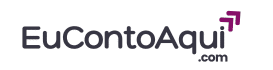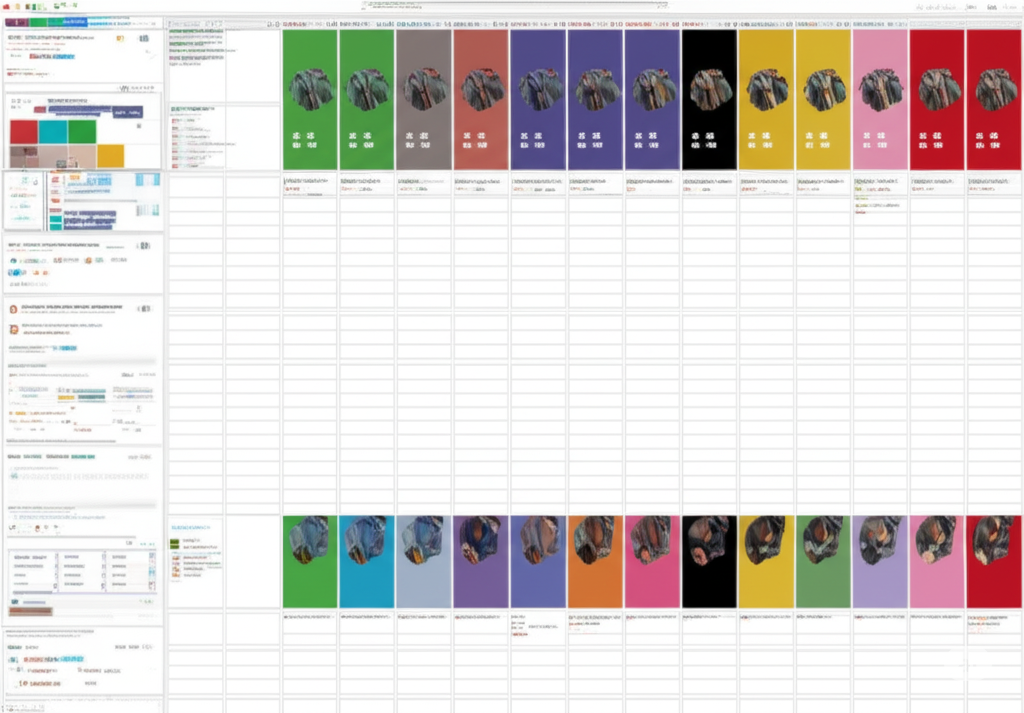Co-production, the collaborative effort between an expert in a specific field and someone skilled in course creation and online marketing, involves a multitude of tasks that need careful management. From initial planning and content development to marketing campaigns and post-launch support, staying organized is crucial for a successful outcome. Without a clear system for tracking progress and managing responsibilities, co-production projects can quickly become chaotic, leading to missed deadlines, duplicated efforts, and ultimately, a compromised product launch.
Fortunately, the digital landscape offers a variety of powerful project management tools designed to enhance collaboration and streamline workflows. Among the most popular and versatile options for co-producers are Trello and Notion. Both platforms provide unique features and organizational structures that can be tailored to the specific needs of a co-production project. Let’s delve into how you can effectively utilize these tools to keep your co-production tasks on track.
Leveraging Trello for Co-Production
Trello is a visual project management tool known for its simplicity and intuitive interface. It operates on a system of boards, lists, and cards, mimicking a digital bulletin board. This structure makes it easy to visualize the progress of tasks through different stages of a project.
- Creating Project Boards: The foundation of Trello is the board, which represents an entire project. For each co-production endeavor, you should create a dedicated board. This board will serve as the central hub for all related tasks and information.
- Setting Up Lists for Stages: Within each board, you create lists that represent the different phases or stages of your co-production process. Common lists for a course creation project might include:
- To Do: A backlog of tasks that need to be started.
- Planning & Strategy: Tasks related to outlining the course structure, defining learning objectives, and market research.
- Content Creation (Expert): Tasks assigned to the subject matter expert for creating course materials (videos, text, audio).
- Content Editing & Production (Your Role): Tasks related to refining the expert’s content, video editing, and course platform setup.
- Marketing & Promotion: Tasks associated with developing and executing the marketing strategy.
- Technical Setup: Tasks related to integrating payment gateways, setting up email automation, and other technical aspects.
- Testing & Review: Tasks involving quality assurance and feedback collection.
- Completed: A list for finished tasks.
- Utilizing Cards for Individual Tasks: Each individual task within a stage is represented by a card. Cards can be created and moved between lists as their status changes. When creating a card, you can add a wealth of information:
- Task Description: A clear and concise explanation of what needs to be done.
- Assignees: Assign the card to the responsible team member (you, the expert, or any other collaborators).
- Due Dates: Set deadlines to keep the project on schedule. Trello will even send reminders as due dates approach.
- Labels: Use color-coded labels to categorize tasks further (e.g., by content type, marketing channel, priority).
- Checklists: Break down larger tasks into smaller, actionable steps.
- Attachments: Upload relevant documents, links, images, or videos directly to the card.
- Comments: Leave comments to communicate with team members, ask questions, or provide updates on the task.
- Facilitating Collaboration: Trello is designed for teamwork. All members of the board can view and interact with the cards. You can tag team members in comments to draw their attention to specific items. The activity log on each card and the board itself provides a transparent history of actions taken.
- Enhancing Functionality with Power-Ups: Trello offers Power-Ups, which are integrations with other tools and features that can extend its functionality. Some useful Power-Ups for co-production include:
- Google Drive/Dropbox: Attach files directly from your cloud storage.
- Calendar: View your due dates in a calendar format.
- Voting: Allow team members to vote on ideas or priorities.
- Custom Fields: Add specific data fields to your cards that are relevant to your project.
- Automation (Butler): Set up automated rules to streamline repetitive tasks (e.g., automatically moving cards to the “Completed” list when all checklist items are done).
Harnessing the Power of Notion for Co-Production
Notion is an all-in-one workspace that goes beyond traditional project management. It combines note-taking, document creation, databases, wikis, and project management features into a single, highly customizable platform. Its flexibility makes it a powerful tool for organizing complex co-production projects.
- Creating a Central Project Hub: In Notion, you can create a dedicated page for each co-production, serving as a central hub for all related information. This page can contain links to sub-pages for different aspects of the project, such as task databases, content outlines, meeting notes, and marketing plans.
- Building Task Databases: Notion’s database feature allows you to create structured lists of tasks with various properties. You can customize these properties to fit your needs, including:
- Status: (e.g., To Do, In Progress, Blocked, Complete)
- Assignee: Select the responsible team member.
- Due Date: Set deadlines.
- Priority: (e.g., High, Medium, Low)
- Category: (e.g., Content, Marketing, Technical)
- Type: (e.g., Video Script, Email Copy, Platform Setup)
- Board: Similar to Trello, with columns representing status.
- Table: A traditional list with sortable columns.
- Calendar: To visualize deadlines on a timeline.
- Gallery: To display tasks with associated images or featured content.
- Developing a Content Calendar: By creating a calendar view of your task database and filtering for content-related tasks, you can build a comprehensive content calendar, visualizing when each piece of course material and marketing content is scheduled for creation and publication.
- Managing Meeting Notes and Documentation: Notion is an excellent tool for taking and organizing meeting notes. You can create dedicated pages for each meeting, link them to relevant tasks or the main project hub, and easily search through past discussions. Similarly, you can use Notion to create and store project briefs, content outlines, style guides, and any other essential documentation.
- Facilitating Seamless Collaboration: You can share specific Notion pages or entire workspaces with your co-production partner and other collaborators. Permissions can be set to control who can view, comment, or edit content. Real-time collaboration allows multiple team members to work on the same page simultaneously.
Choosing the Right Tool for Your Co-Production
The decision between Trello and Notion often comes down to the complexity of your project and your preferred style of organization:
- Choose Trello if:
- You prefer a highly visual and straightforward task management system.
- Your co-production workflow is relatively linear with clear stages.
- You need a tool that is quick to learn and easy for everyone to use, even those less familiar with project management software.
- Choose Notion if:
- You need an all-in-one workspace that integrates task management with note-taking, documentation, and database capabilities.
- Your co-production involves managing a large amount of interconnected information and diverse types of content.
- You value a high degree of customization and the ability to create tailored workflows and views.
Regardless of the tool you choose, the key to successful co-production organization is consistency. Establish clear processes for creating and updating tasks, ensure regular communication through the platform, and encourage both you and your co-production partner to actively use the chosen tool to stay informed and aligned throughout the project lifecycle. By implementing an effective organizational system, you’ll significantly increase your chances of a smooth and successful course launch.