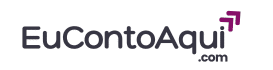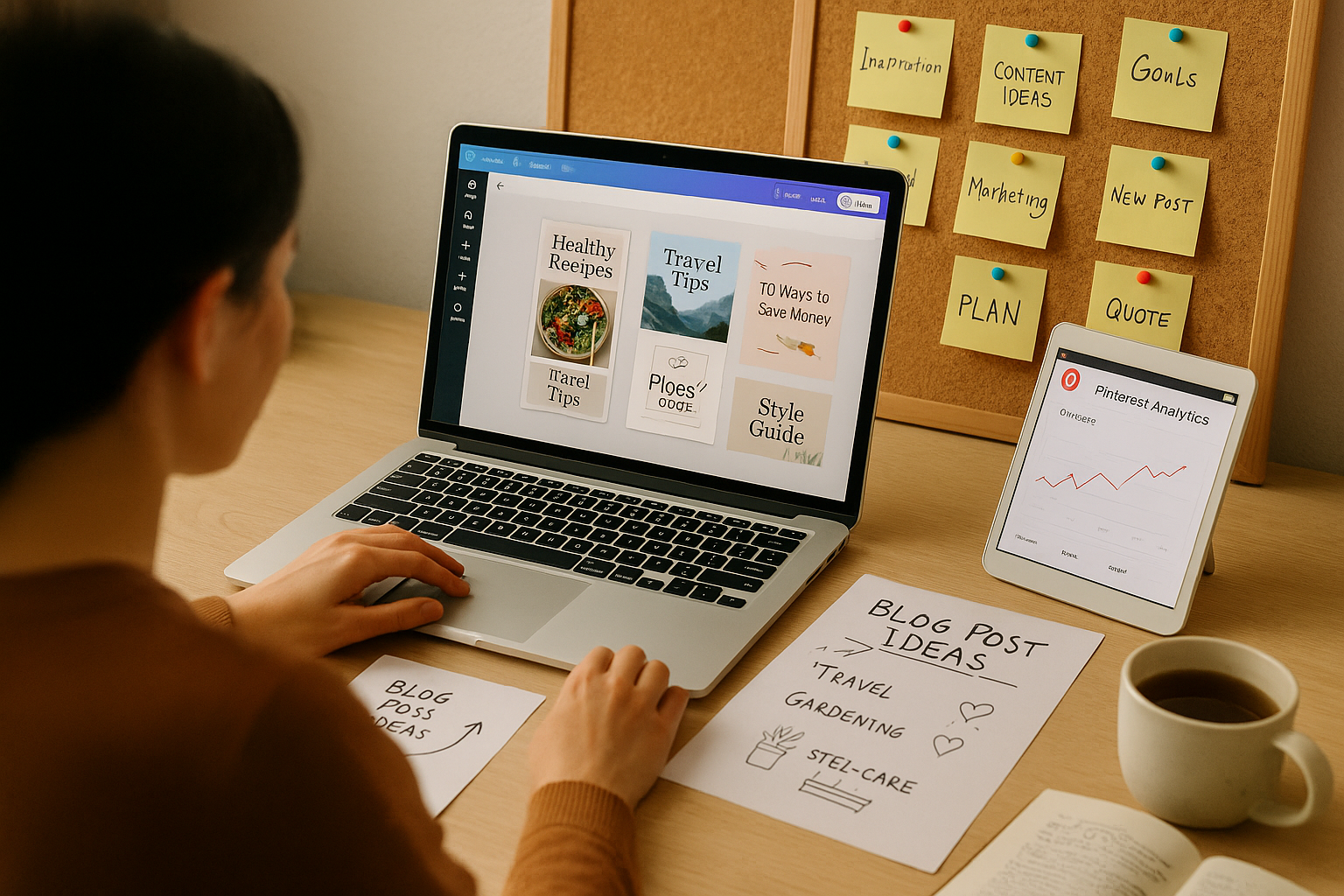Let me guess.
You’ve spent hours writing a blog post you’re proud of.
You’ve shared it on Instagram, Facebook, maybe even sent it to a friend.
And still — silêncio absoluto.
You check your blog analytics… and it’s just you, visitando seu próprio link cinco vezes pra testar.
If that’s you — breathe. You’re not alone.
Getting traffic to a blog, especially in the beginning, is hard.
But there’s one platform that many bloggers overlook — and it’s been quietly driving massive free traffic for years.
It’s not TikTok. Not Threads. Not even Google (at least, not yet).
It’s Pinterest.
Yes, that “place for recipes and wedding ideas” is actually a search engine — and a powerful one — for bloggers.
If you’ve never used it for your blog before, this post is your warm, no-BS guide to getting started. No fancy tools needed. No paid ads. Just you, your content, and a little strategy.
Why Pinterest Works (Especially for Beginners)
Unlike social media platforms, where your post disappears after 24 hours, Pinterest is evergreen.
Your content lives forever — and gains traction over time.
Here’s why it works:
- People come to Pinterest to search, not scroll.
- They’re looking for ideas, solutions, and inspiration.
- Pins can show up for months (or even years) after posting.
- You don’t need a huge following — the platform is search-driven.
In other words: if you create helpful blog posts, Pinterest wants to send people your way.
What Kind of Content Does Well on Pinterest?
Pinterest isn’t just about recipes and home decor anymore (though those still thrive). Today, it’s filled with:
- Personal development tips
- Money advice
- Blogging and business content
- Wellness and mental health
- Travel guides
- Organization and minimalism
- Study hacks, productivity, parenting, relationship advice
If your blog offers clear, visual, helpful content, you’re golden.
Step-by-Step: How to Start Using Pinterest for Blog Traffic
🟢 Step 1: Set Up a Pinterest Business Account
It’s free, and it gives you analytics + the ability to claim your website.
- Go to business.pinterest.com
- Create or convert your personal account
- Claim your website (you’ll need to add a little code to your site — don’t worry, it’s simple)
This helps Pinterest recognize your blog as a source of content — not just a casual pin collector.
🟢 Step 2: Create Boards Around Your Niche
Pinterest boards are like folders for your content. Name them clearly, using keywords.
Examples:
- “Blogging Tips for Beginners”
- “Work From Home Ideas”
- “Healthy Living Over 40”
- “Personal Growth for Women”
- “Creative Business Advice”
Each board should:
- Have at least 10–15 pins (some yours, some repinned)
- Include a keyword-rich description
- Be relevant to what your audience is searching for
This helps Pinterest understand what your content is about.
🟢 Step 3: Design Clickable Pins for Your Blog Posts
This is the heart of Pinterest: the image.
You don’t need to be a designer. Canva.com is your best friend.
Create a vertical image (1000x1500px or 1080x1920px) with:
- Bold, clear text (use 4–8 words max)
- Your blog post title or hook
- Clean, readable fonts
- A subtle logo or your URL
Examples of effective pin titles:
- “7 Side Hustles You Can Start This Weekend”
- “How I Paid Off $10K in Debt in 6 Months”
- “Beginner Blog Checklist: Everything You Need to Launch”
Test different colors, headlines, and formats over time.
🟢 Step 4: Write a Solid Pin Description
This is like a mini pitch for your blog post.
Use 1–2 short paragraphs describing what the reader will get if they click. Include your keyword (naturally), and add 3–5 relevant hashtags at the end.
Example:
Struggling to get traffic to your blog? Learn how Pinterest can help you reach thousands of readers — for free. This step-by-step guide is perfect for beginners looking to grow fast. #bloggingtips #pinterestmarketing #growyourblog
🟢 Step 5: Pin Consistently (Not All at Once)
Pinterest loves consistency. Aim to pin daily or a few times per week, instead of dumping 30 pins on one day.
You can:
- Manually pin 1–3 times a day
- Use a scheduler like Tailwind (optional)
- Repin your own content to different boards over time
Tip: Create 2–3 different pin designs for each blog post. More pins = more chances to be found.
How Long Until You See Results?
Pinterest is slow burn, big reward.
You might not see major traffic in week one. But in 30–90 days, your pins can start to rank, get shared, and show up in people’s feeds.
Some bloggers report getting 10K+ monthly views from Pinterest alone — without ever paying for ads.
It’s not magic. It’s momentum.
Common Pinterest Mistakes to Avoid
❌ Using generic titles like “My Blog Post”
– Be specific. Speak to a problem or desire.
❌ Skipping the description
– That’s how Pinterest knows what your pin is about.
❌ Making hard-to-read pins
– Fancy fonts and pastel-on-white text don’t work well. Make it bold, clear, and scannable.
❌ Not linking directly to the blog post
– Don’t send traffic to your homepage. Each pin should lead to a specific article.
How to Know If It’s Working
Use Pinterest Analytics (built-in) or Google Analytics.
Watch for:
- Which pins get the most impressions
- Which ones are being clicked (CTR)
- What blog posts people land on from Pinterest
Double down on what’s working. Update pins that flop. Keep testing.
Final Thoughts: Pinterest Isn’t Just for DIY — It’s for Growth
If you’re just starting your blog, Pinterest can be your traffic lifeline.
No need for ads. No need for a huge following. Just honest, helpful content packaged in a visual way that’s searchable and shareable.
It rewards:
- Consistency
- Clarity
- Value
And the best part?
Once your pins are out there… they keep working while you sleep.
So next time you hit publish on a blog post, don’t just cross your fingers.
Design a pin.
Post it with intention.
And watch your reach grow — one repin at a time.